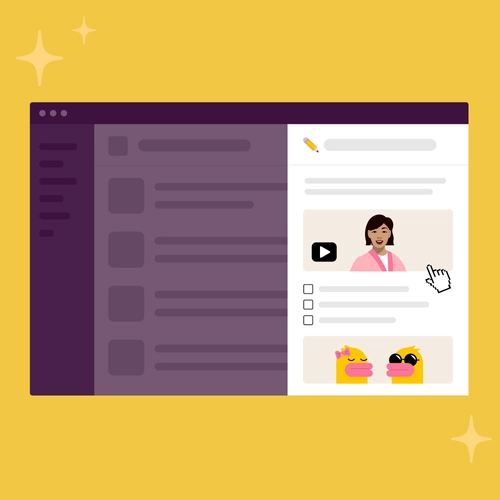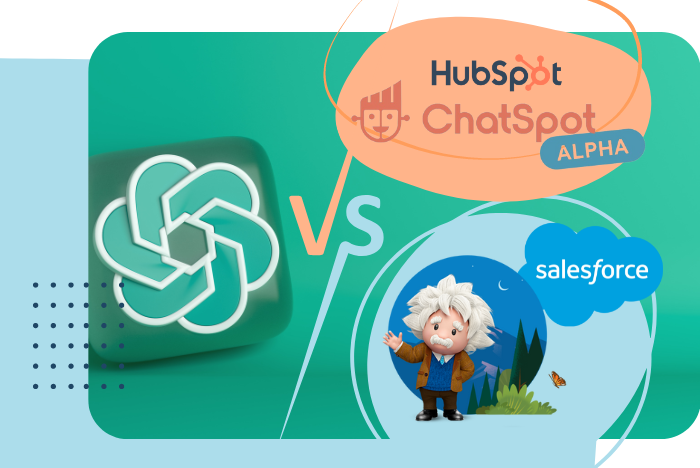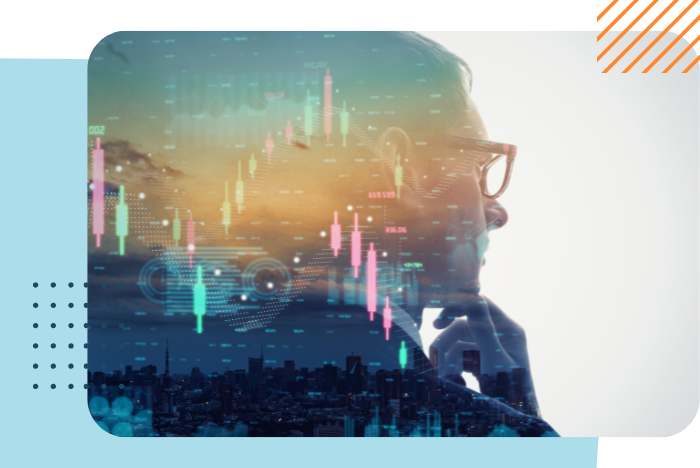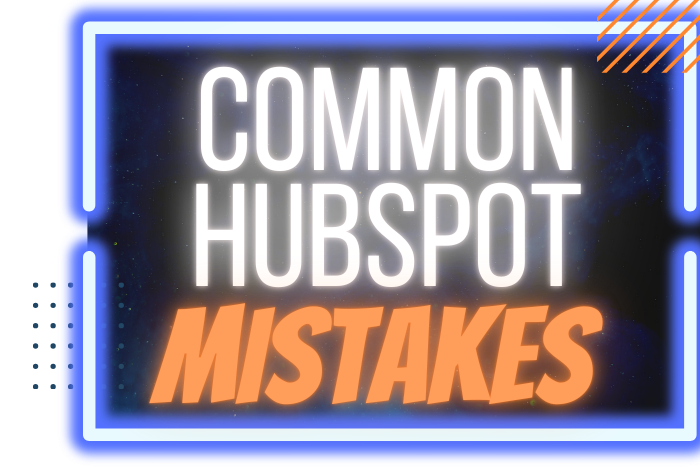A new feature was quietly added to a mainstream messaging platform, and no one really noticed. Introducing Canvas - and why we're lucky we clicked that random button on the top right corner of Slack.
Launched by Slack, Canvas is designed to enhance collaboration, streamline processes, and centralize information within teams. Below, you'll learn about the functionalities, uses, and competitive landscape of Slack Canvas, and leave with a thorough understanding of its capabilities and positioning.
Introduction to Slack Canvas
Slack Canvas is an innovative feature within Slack that allows teams to create, organize, and share essential information seamlessly. It integrates with the existing Slack environment, enabling users to embed text, files, apps, and rich media into a single, searchable document. The primary aim is to reduce time spent searching for information and enhance real-time collaboration.
Key Functionalities of Slack Canvas

1. Content Creation and Organization
Slack Canvas offers a flexible space where users can draft documents, embed media, and link to external tools. This feature ensures that all relevant information is easily accessible and well-organized.
2. Seamless Integration
Canvas integrates with various apps and services, including Salesforce Customer 360, enhancing the visibility of essential data. This integration allows users to embed no-code workflows, making business processes more efficient.
3. Enhanced Collaboration
Built-in collaborative features like commenting, reacting, and revision history ensure that teams can work together effectively, regardless of time zones or locations. Canvases can be shared with specific individuals or channels, providing controlled access to information.
4. Templates for Efficiency
Slack provides a range of templates for common tasks such as employee onboarding, monthly newsletters, and out-of-office coverage plans. These templates help teams quickly set up standardized documents and workflows.
5. Workflow Integration
With Workflow Builder, users can automate knowledge sharing by creating, updating, and sharing canvases directly from workflows. This integration supports various use cases, such as preparing meeting agendas and collecting team feedback.
Practical Uses of Slack Canvas
Marketing Campaigns
Marketing teams can use Canvas to manage product launches and collaborate with external partners. By creating a canvas within a Slack Connect channel, all relevant content, files, and data are centralized, facilitating better coordination and transparency.
Example: A marketing team launching a new product can use Slack Canvas to compile research, draft press releases, and coordinate with design teams. All assets, from images to marketing copy, can be embedded directly into the canvas, allowing real-time updates and feedback.
Team Processes
Teams can pair canvases with channels to store evergreen content, track action items, log meeting notes, and share resources. This centralization ensures that information is always up-to-date and easily accessible.
Example: During a weekly team meeting, a canvas can be used to outline the agenda, take notes, and assign action items. This canvas can then be shared in the team's Slack channel for easy access and follow-up.

Sales Operations
Sales teams can create account-specific canvases that include important files, account plans, and relevant data from Salesforce. This setup ensures that all team members are aligned and informed, streamlining the sales process.
Example: A sales team working on a major account can use a canvas to track client interactions, store presentation materials, and monitor progress against sales targets. Integration with Salesforce ensures that the latest client data is always at hand.

Knowledge Management
Canvas enhances Slack's role as a productivity platform by providing a space for capturing and curating knowledge. This functionality supports ongoing learning and information sharing within organizations.
Example: A company's HR department can use Slack Canvas to maintain an up-to-date employee handbook, accessible to all employees. This handbook can include policies, benefits information, and links to relevant resources.
Use Canvas Templates to Jump-Start Your Content
Slack Canvas offers a variety of templates to help teams quickly create and organize their content. These templates provide a structured starting point that can be customized to fit specific needs. Here are a few examples of how these templates can be used effectively:
Employee Onboarding Canvas Template
Building a thorough onboarding program can be challenging, but Slack Canvas makes it easier. The employee onboarding template helps guide new hires through their first days at your organization by providing a structured process and outlining essential tools and resources they’ll need to succeed.
Example: A new marketing associate can start with a canvas that includes links to the company’s mission statement, team introductions, training materials, and important contacts. This ensures they have all the information they need in one place, reducing the time spent searching for resources and increasing their productivity from day one.
Monthly Newsletter Template
Creating regular updates and announcements is streamlined with the monthly newsletter template. This canvas helps internal communications teams save time by providing existing layouts, placeholders, and content blocks. Simply style it with your brand, add your information, and share it in a relevant channel.
Example: An HR team can use the monthly newsletter template to compile and share updates about upcoming events, policy changes, and employee achievements. By using a consistent format each month, the team ensures that all employees receive clear and well-organized information.
Out of Office (OOO) Coverage Plan Template
Preparing for time away from work is simplified with the OOO coverage plan template. This canvas guides team members in creating a hub of all their ongoing tasks and projects, which can be shared with colleagues for seamless handover.
Example: Before taking an extended leave, a project manager can use the OOO canvas to document ongoing projects, deadlines, and important contacts. They can include links to relevant documents and start conversations directly in the canvas, ensuring that their team has all the information needed to keep projects on track during their absence.
Sales Enablement Hub Template
Creating a central repository for sales materials and training resources is easy with the sales enablement hub template. This canvas helps teams gather all product enablement content in one place, making it accessible for training and reference.
Example: A sales team preparing for a new product launch can use this template to compile training videos, presentation decks, and key stakeholder information. By embedding Slack clip walkthroughs and linking to external resources, the team ensures that all members have the information they need to effectively promote and sell the new product.
Accessing Canvas Templates
To start using these templates, navigate to the canvas gallery by clicking on the "Canvas" tab under "More" in your left sidebar, or open an empty canvas in a channel and select "See more templates." With 15 templates to choose from, you can quickly jump-start your content curation and streamline your workflows, ensuring that your team stays productive and organized.
Competitor Comparison
Notion
Notion is a popular tool that offers similar functionalities to Slack Canvas, including document creation, task management, and collaboration. However, Notion operates as a standalone application, while Slack Canvas is deeply integrated within the Slack ecosystem, providing seamless access to conversations and workflows already in Slack.
Comparison: While Notion is highly customizable and feature-rich, it requires users to switch between Notion and Slack for different tasks. Slack Canvas eliminates this need by keeping all information within Slack, reducing context switching and increasing productivity.
Microsoft OneNote
OneNote is another competitor that allows users to create, organize, and share notes and information. While OneNote offers robust features, it lacks the direct integration with team communication tools that Slack Canvas provides, making Slack Canvas a more cohesive solution for teams already using Slack.
Comparison: OneNote's strengths lie in its deep integration with the Microsoft ecosystem, but for teams heavily reliant on Slack for communication, Canvas offers a more integrated and streamlined experience.
Google Workspace (Docs, Sheets, etc.)
Google Workspace offers a suite of tools for document creation and collaboration. While powerful, these tools require users to switch between different applications. Slack Canvas, on the other hand, keeps everything within the Slack environment, streamlining the workflow and reducing context switching.
Comparison: Google Workspace is ideal for teams looking for a comprehensive suite of productivity tools. However, for Slack-centric teams, Canvas provides a more integrated solution, centralizing documents and communications in one place.
SaAS Says:
Slack Canvas is a versatile and powerful tool that enhances collaboration and information management within Slack. Its seamless integration, flexible content creation, and robust collaborative features make it an invaluable addition to any team's productivity toolkit. By comparing it to competitors like Notion, Microsoft OneNote, and Google Workspace, it is clear that Slack Canvas offers unique advantages, particularly for teams already embedded in the Slack ecosystem. As organizations continue to navigate the complexities of remote work and digital collaboration, Slack Canvas stands out as a solution designed to centralize and streamline their efforts.